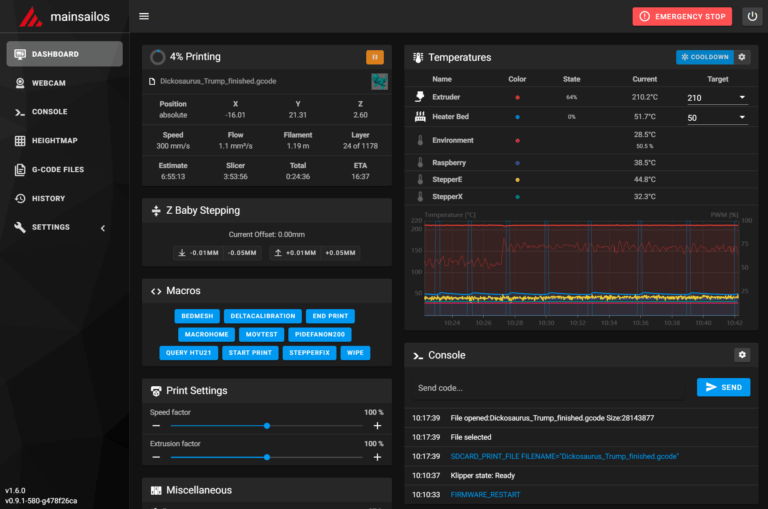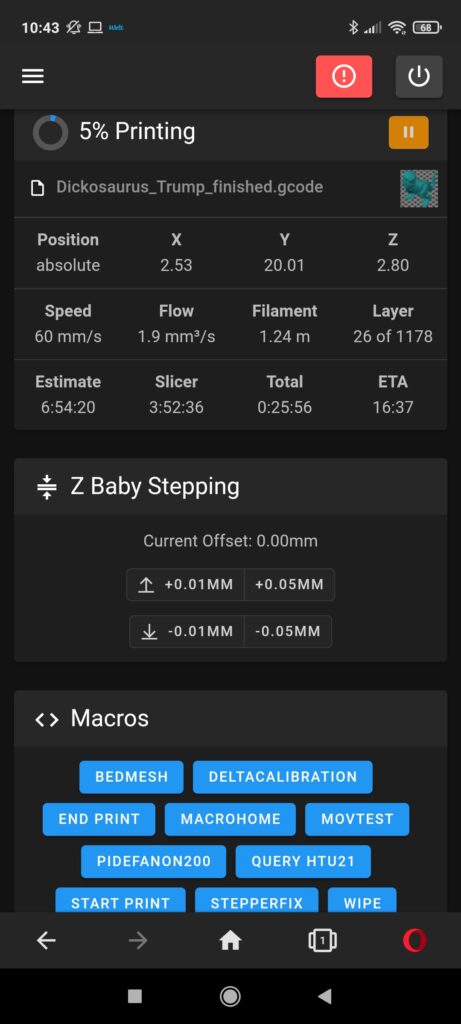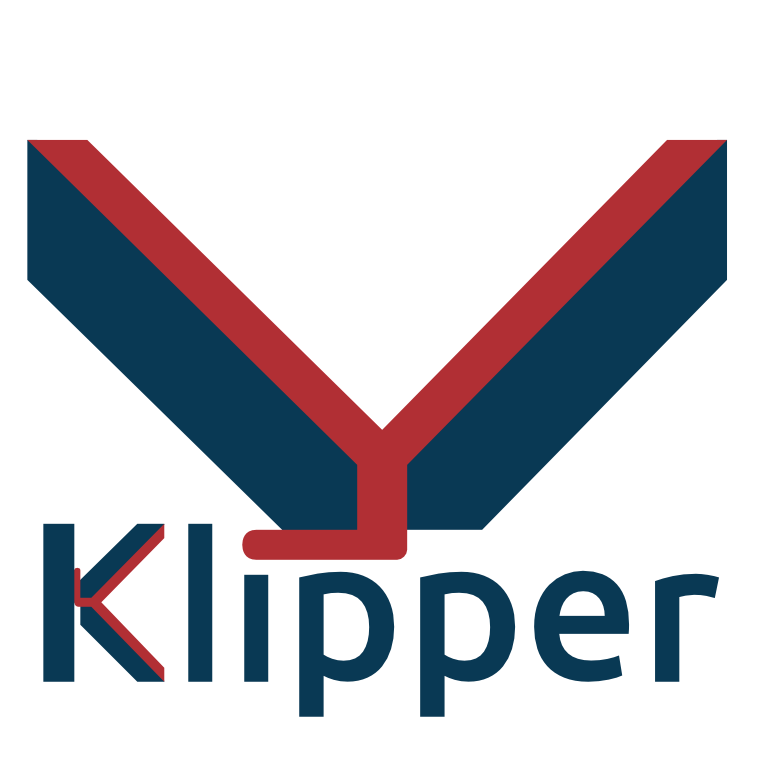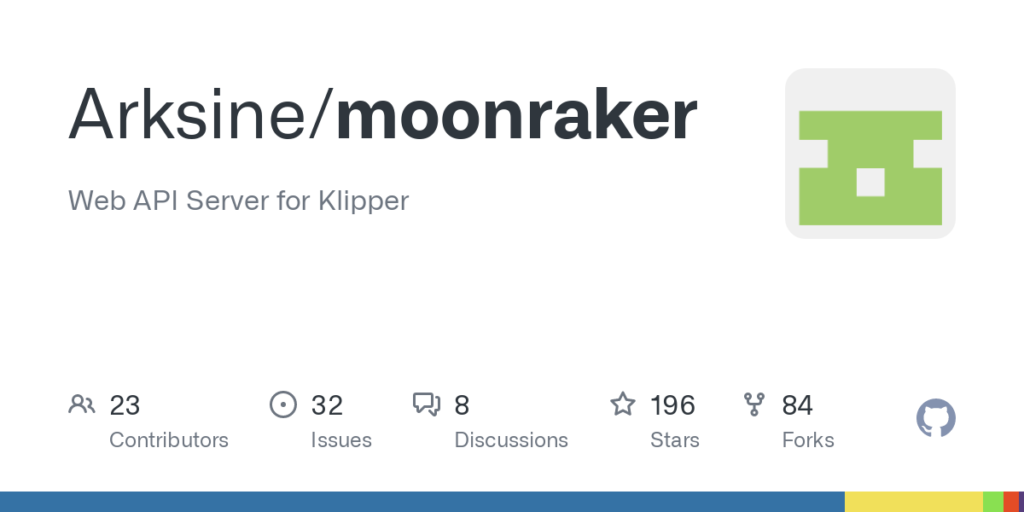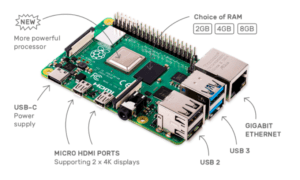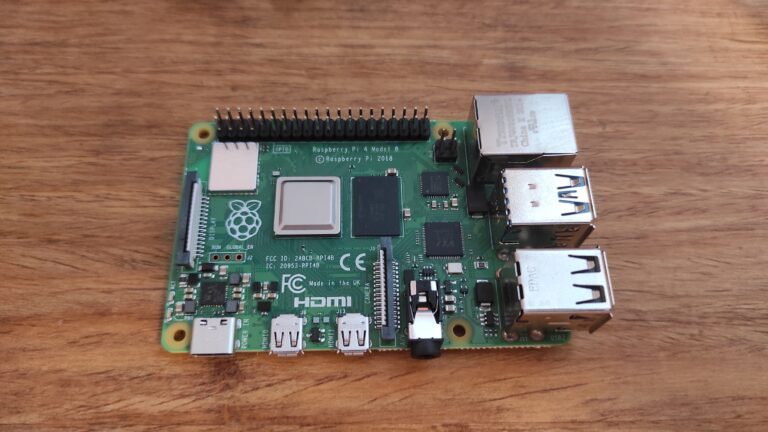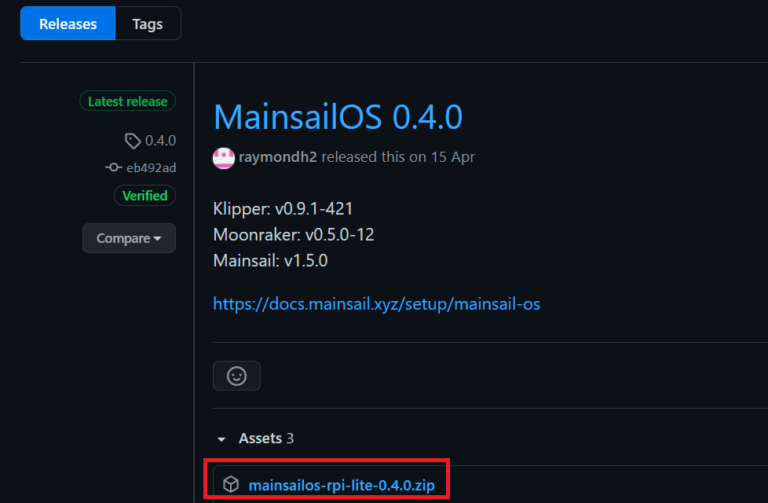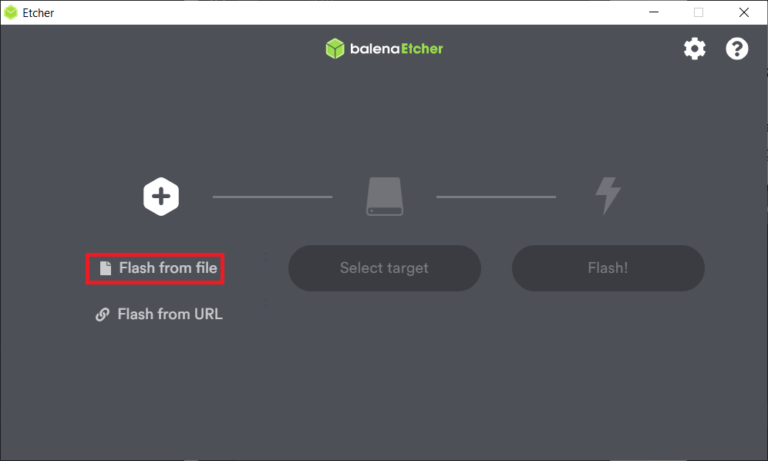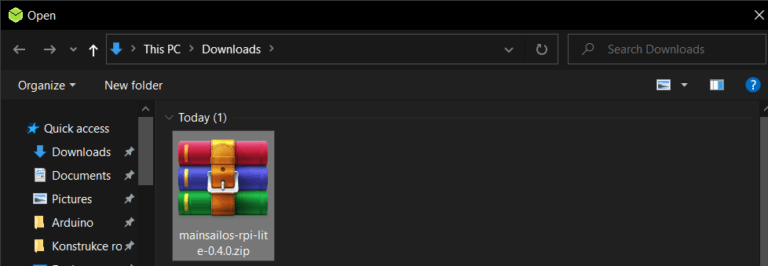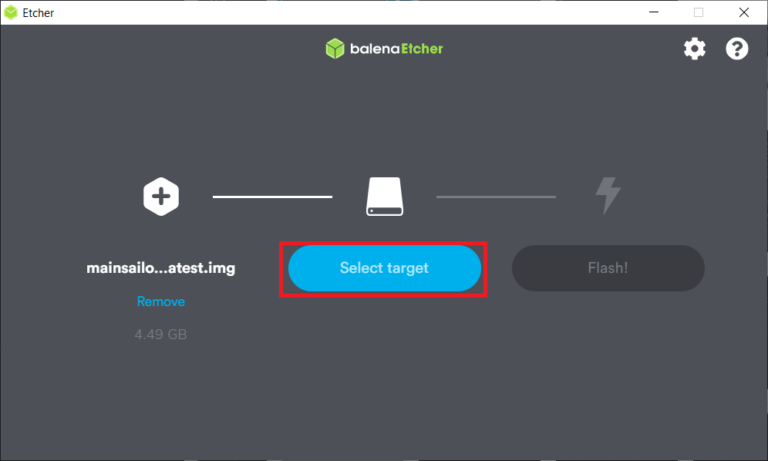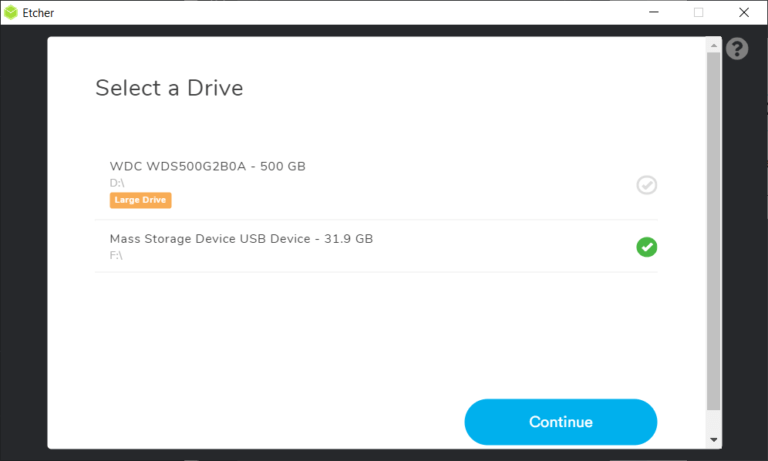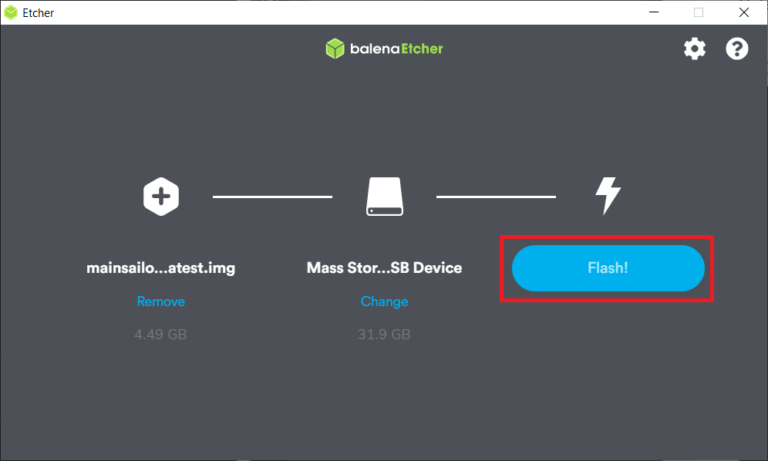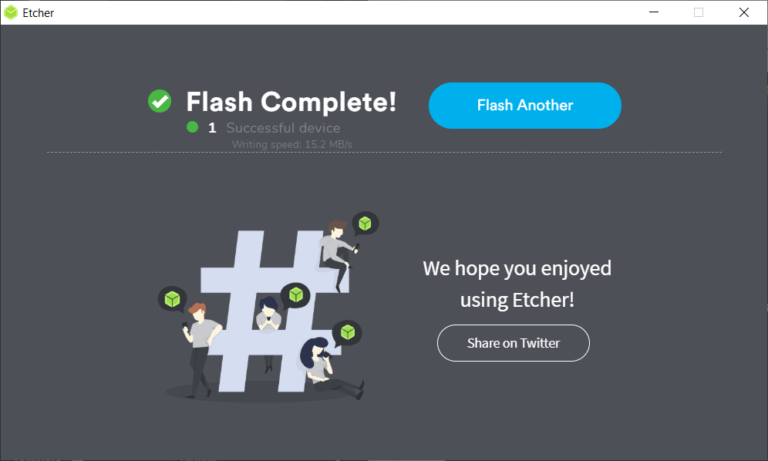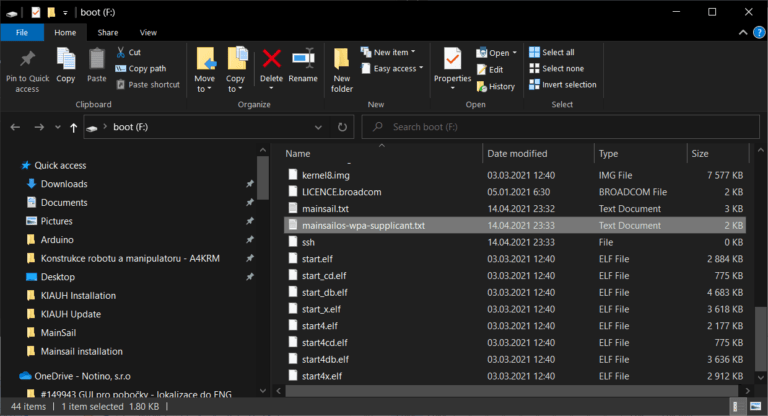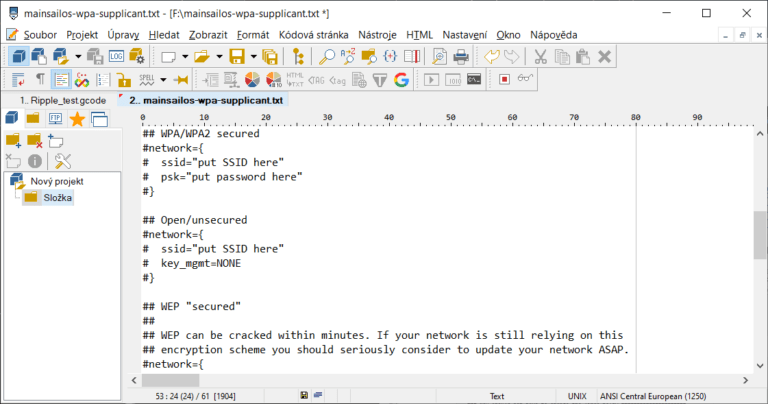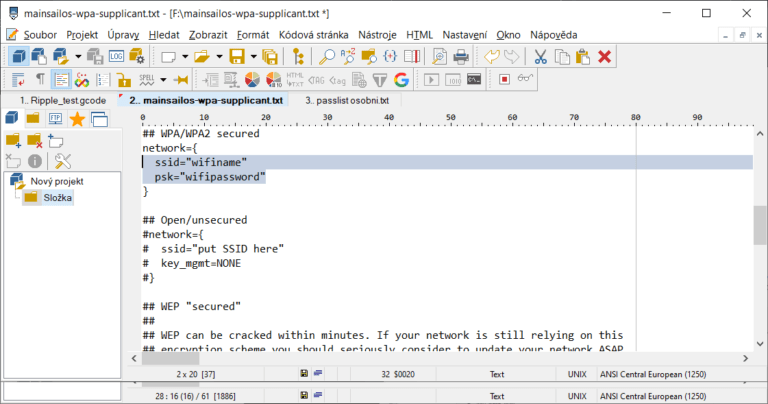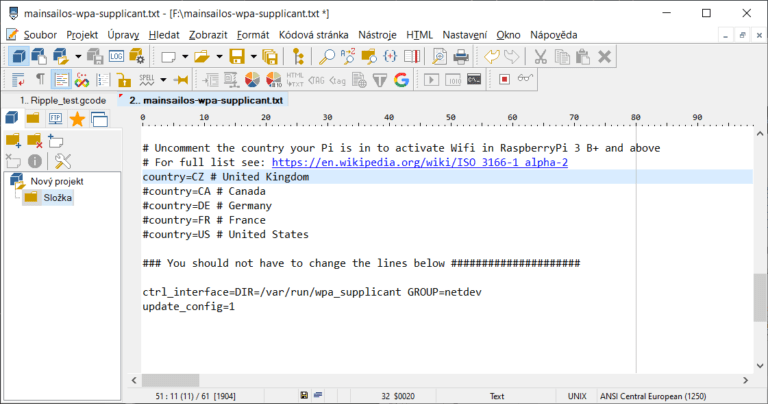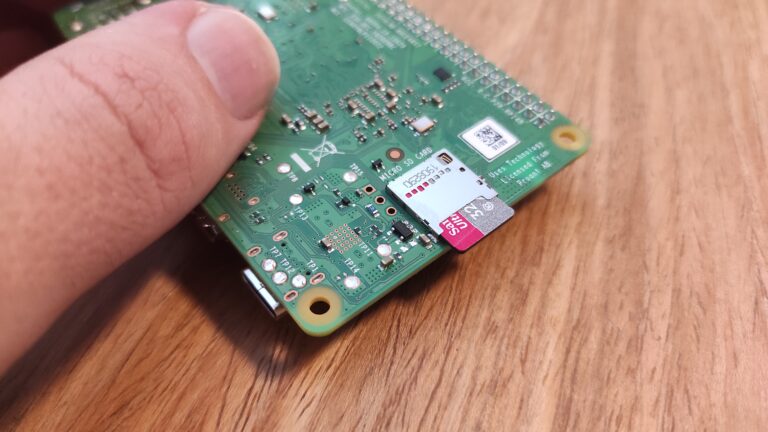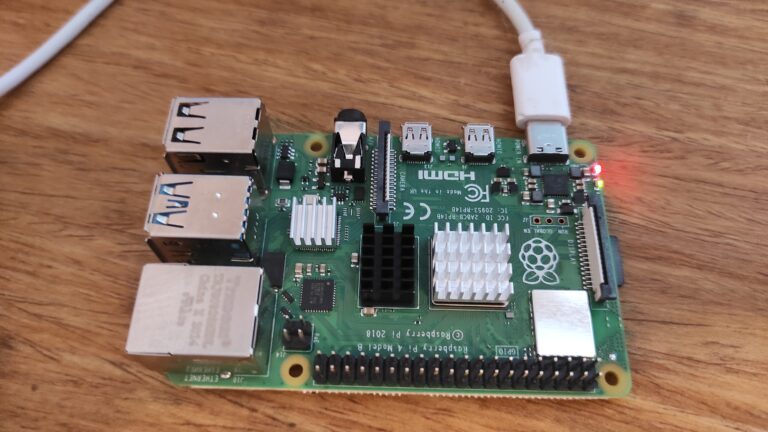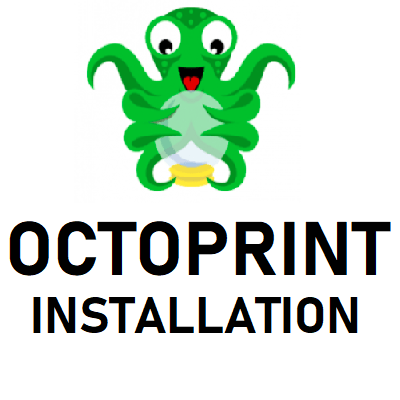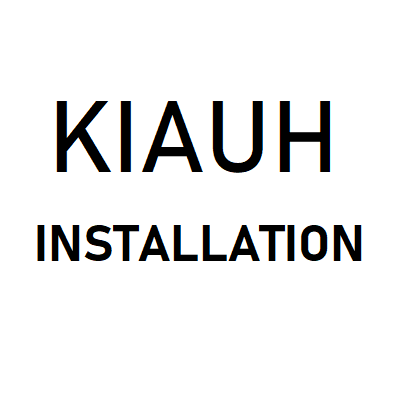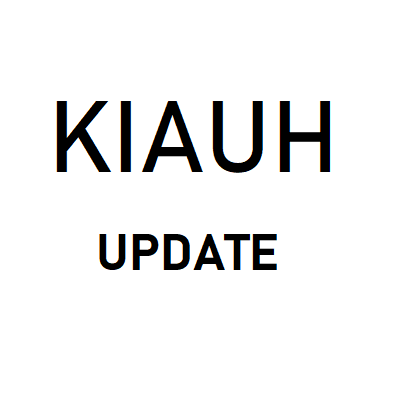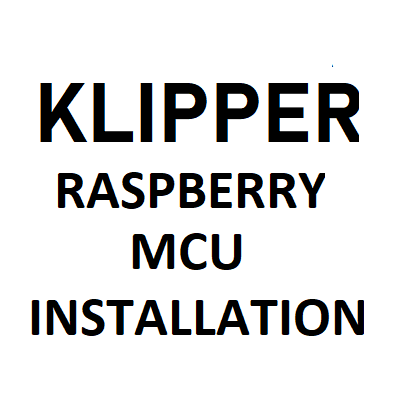Mainsail installation
1. What is a Mainsail?
Mainsail in lightweight alternative to Octoprint offering the same capabilities (if you forget that Octopint plugins have ever existed). It can also run on older and less powerful Raspberry versions.
I prefer it over the Octoprint due to the better user exprience and Klipper friendly options and settings.
Please note that this guide is for a new (clean) installation.
More about Mainsail can be found on official Mainsail website or a Discord channel.
1.2. What comes with the MainsailOS package?
The whole MainsailOS package contains all you need:
Raspberry Pi OS Lite image
Mainsail
Klipper
Mooonraker
2. Hardware requirements
You will need:
Micro SD (SDHC) card with at least 8GB capacity
Micro SD card reader
5V power source (3A for Raspberry Pi 4)
USB cable (USB-C for Raspberry Pi 4, micro USB for older versions)
WiFi network or a standard LAN network + cable
I would also recommend:
Raspberry cover
Heatsinks
Fan for active cooling
The easiest way to get all parts is buying a complete set such as this one:
3. Download and install recommended programs
3.1. Download and install PuTTY
Install SSH client such as a PuTTY.
This client will be used to connect your PC to Raspberry.
Click here to download.
3.2. Download and install BalenaEtcher
We will use this program to flash Mainsail OS image to micro SD card.
Click here to download.
3.3. Download and install Advanced IP Scanner
This program will be used for locating Rasperry in your local network.
It is not possible to connect to Raspberry via SSH without the correct IP address.
Click here to download.
4. Prepare Raspberry
4.2. Install the case/cover
Install the Raspberry into the desired place / case / cover.
I have a designated place in my electronics compartment, so I will not use the original case.
5. Download and flash MainsailOS
5.1. Download OS image
Visit the official Mainsail Github release page and download the latest release.
Click here to download.
6. WiFi settings (optional)
6.1. Remove and insert the micro SD card into your computer
Micro SD card is automatically safely removed after tha flash.
Remove the micro SD card from the reader and insert it again.
6.3. Open configuration file
Open the file in a text editor such as a PSPad Editor or similar.
Locate WiFi settings.
6.5. Set your country code
Open this ISO3166 country list and fill in your country code.
For example: I live in the Czech Republic, so my country code is CZ.
Do not forget to save the file and safely remove the micro SD.
7. First boot
8. Installation verification
8.1. IP address localization
Start with locating Raspberry in your local network.
I highly recommend installing Advanced IP Scanner CLICK HERE.
Default IP range is usually 192.168.0.1-254 or 192.168.1.1-254.
Locate the Raspberry’s IP address and copy it.
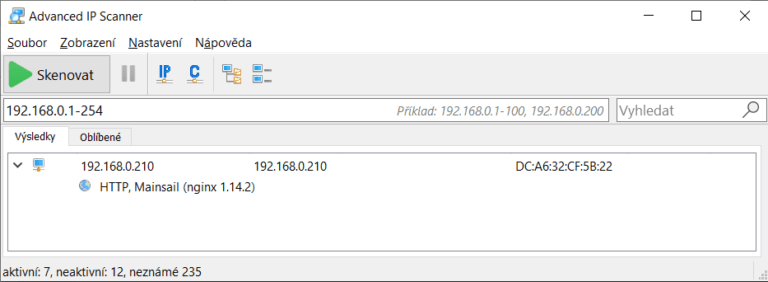
You can simply copy the IP address into the browser and open the Mainsail page.
8.2. SSH connection
Open PuTTY and paste the copied IP address from previous step.
Click on Open.
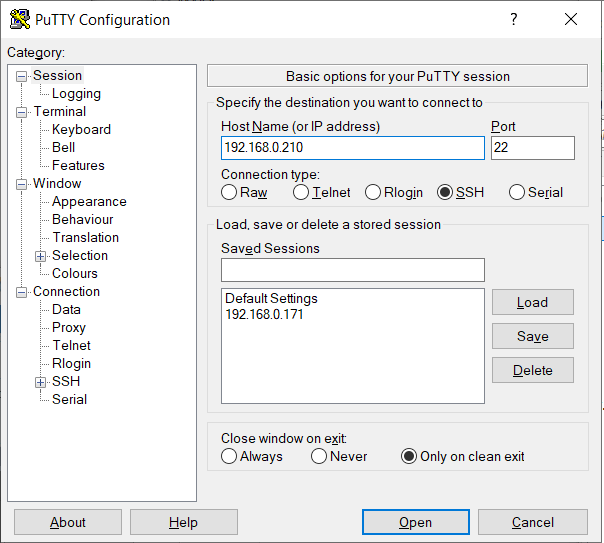
8.3. Verification
You will see this window the first time you connect to the Raspberry from your computer.
Click on Yes.
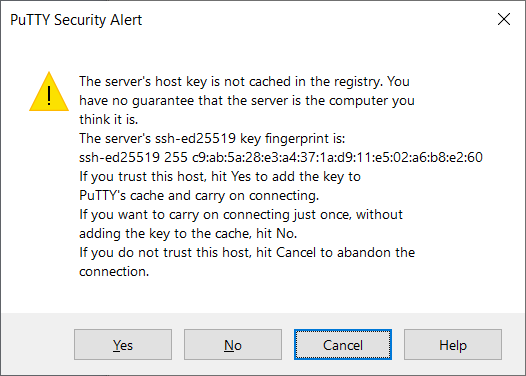
8.4. Login
Use your Raspberry login, default is pi
Hit Enter.
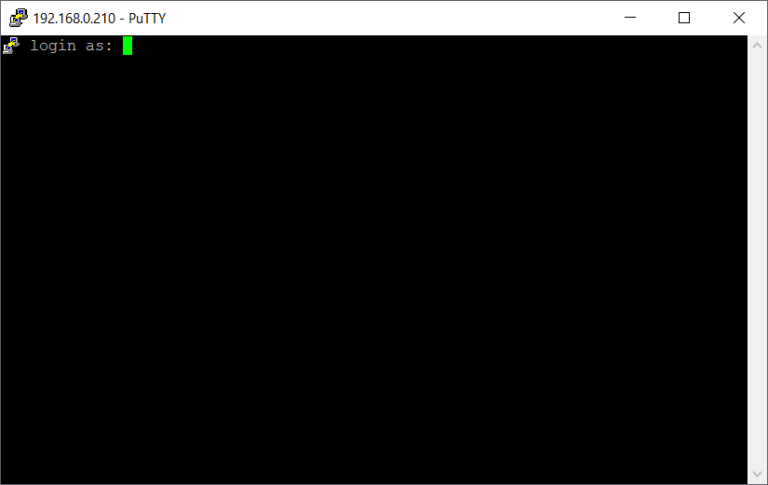
Enter password for pi account.
Default value is raspberry
If you are not familiar with Linux systems, do not be scared that you will not see the password, not even * characters.
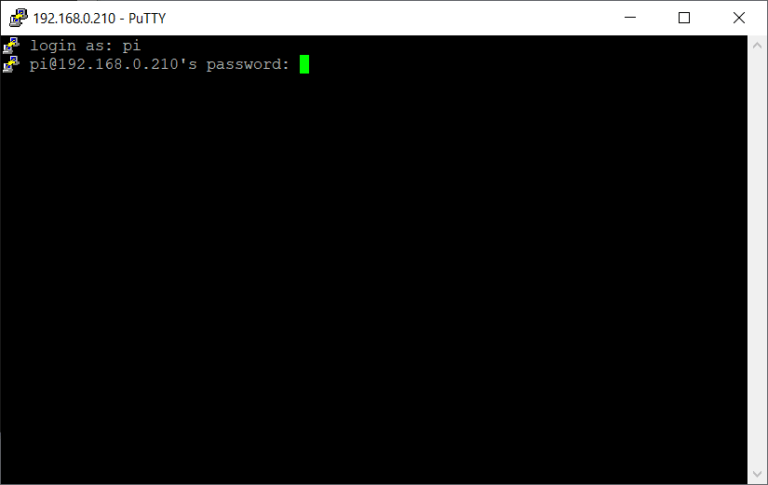
You should see these informations after a successful login
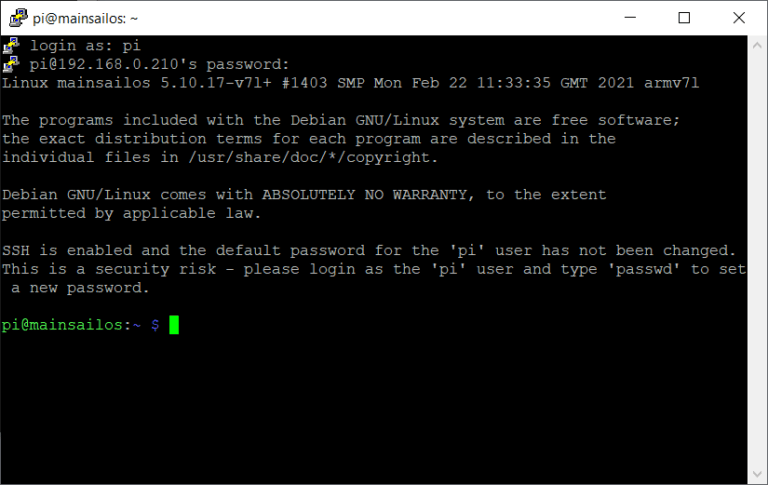
9. Next possible steps
You have succesfully installed Mainsail.
The next logical step would be to flash your board and create a printer configuration file.
9.1. KIAUH installation
10. FAQ
10.1. I cannot find the device in my local network
10.1.1. Invalid IP range
The most common problem is a different IP address range.
For example: you are not able to locate any device on this range: 192.168.1.1.-254

So open network settings – click on the network / more informations and find your computer’s IP address.
As you can see, this IP address in in a 192.168.0.1.-254 range.
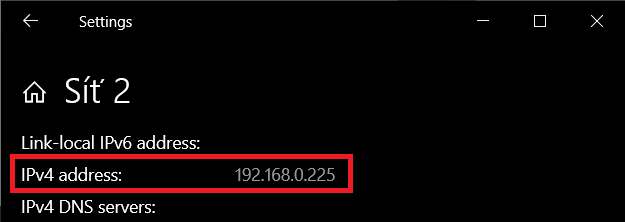
Fill in the correct IP address range 192.168.0.1.-254 and click on Scan.